Getting tired of having to clean up data import files for duplicates? The Advanced Settings for imports in Membrain gives you control over how Membrain manages duplicates.
On a standard import, the Advanced Settings have a default configuration to help you prevent importing duplicates. To see what the default settings are, you can click on Advanced Settings in the bottom right corner of an import page in Membrain.
In Advanced Settings you can also set up your own configuration, which we recommend to only be used in specific use cases.
In most cases of data imports, changes to this setting are not necessary.
When you are on an import page in Membrain the Advanced Setting will by default already be pre-configured and automatically applied based on the context of the import, meaning it has different matching parameters set up depending on if you are on the import page of Companies, Contacts or Prospects/Sales Projects/Account Growth Projects. Below are the default configured settings based on the context of the import:
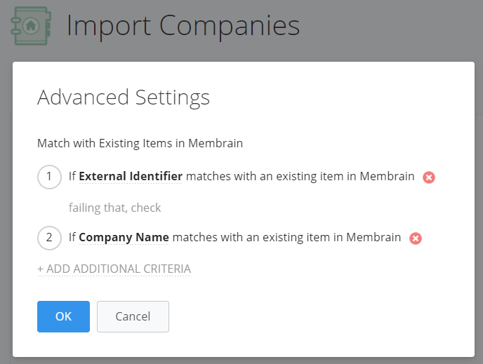
(Note that the 3rd parameter has Name AND Company: Name selected).
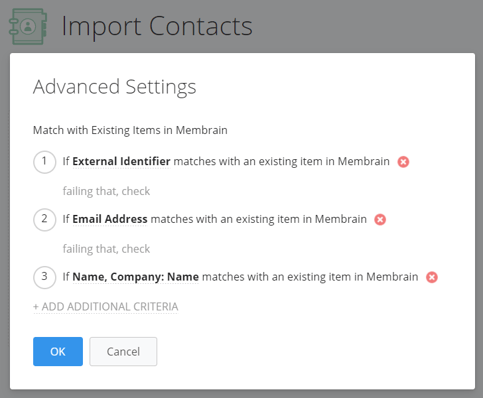
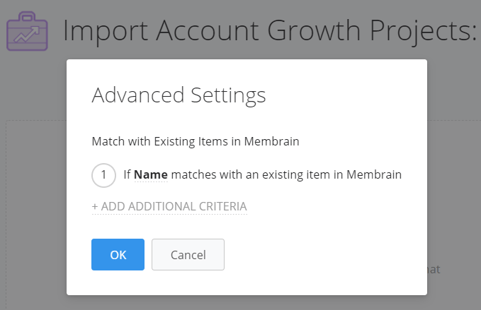
To best explain how the functionality of the setting works, an import of three contacts will be demonstrated as a use case.
You upload the import file, enable the option Create New and disable the option Update Existing, click next and map the columns in your file to the correct fields in Membrain. When you click on Import Rows, Membrain will match each separate field and combination of fields that are selected as parameters to each row in your import file and try to identify duplicates in Membrain.
Each row will try to find a match for every referenced parameter, and if the match goes through, the row will be skipped in the import.
Another use case could be that your import file potentially consists of duplicates, and you are certain that the items you are importing do not already exist in Membrain. If that file were to be imported, Membrain could help you prevent that duplicated items get imported. When the first row of a group of duplicates in your file has been processed on the import, Membrain will use that row to match for other identical rows in the same file, based on the parameters in the Import Advanced Settings.
If you have a specific use case, you can change the parameters used for the deduplication under advanced settings. The functionality with a manual setup still works the same as if they are pre-configured by default, as explained above.
The Advanced Settings is found in the bottom right corner of an import page.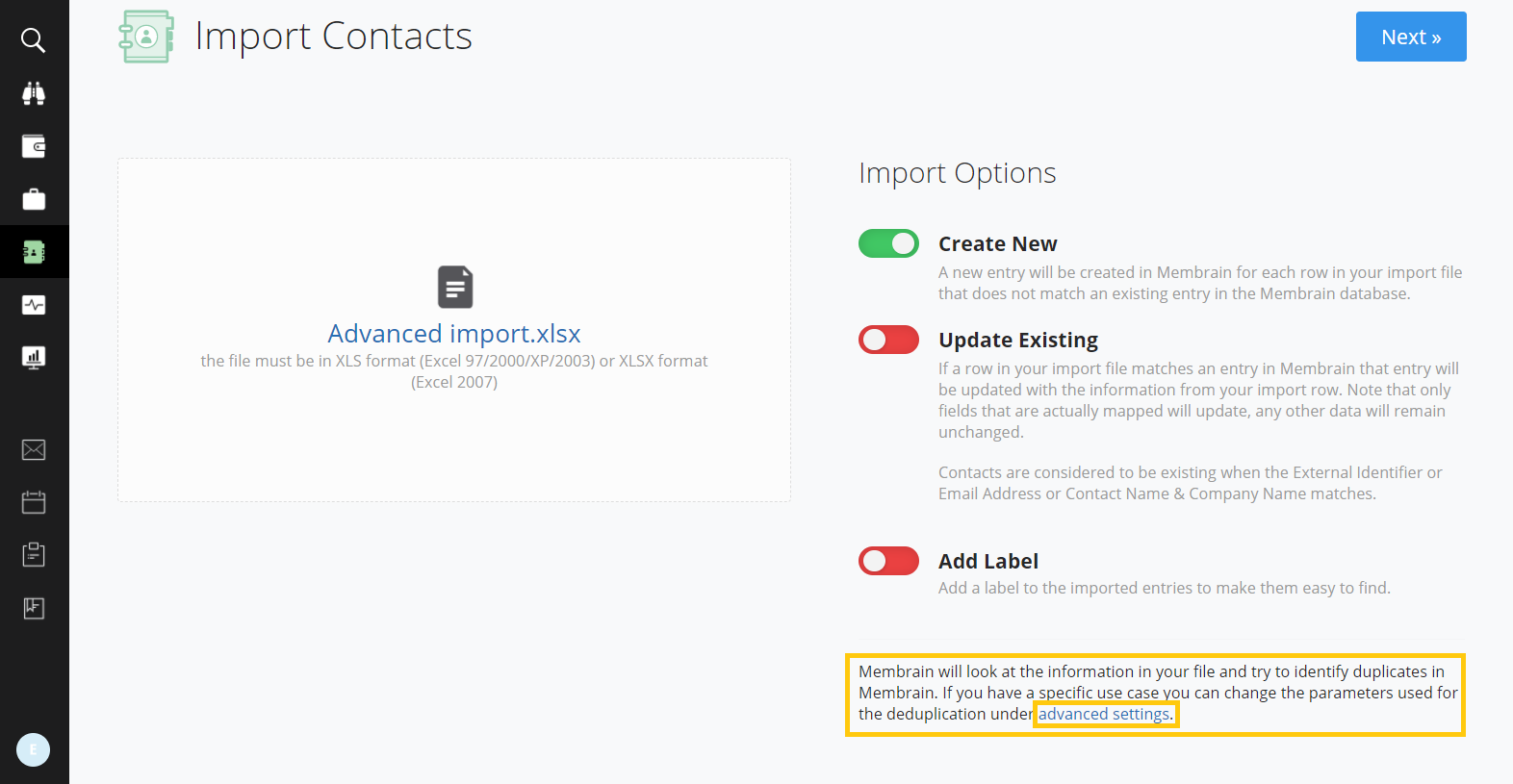
From the advanced settings, you have the capability to set up the preferences of the parameters you want to use for your import, as long as you meet the required conditions shown at the top of the multi-selection list that appears when you click +ADD ADDITIONAL CRITERIA
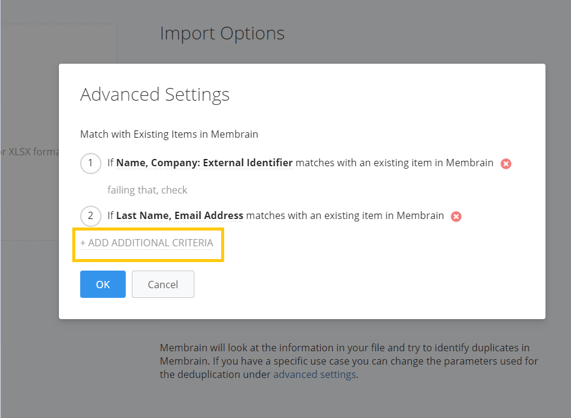
The required parameters differ depending on the context of the Import. The requirements shown below are based on importing Contacts.
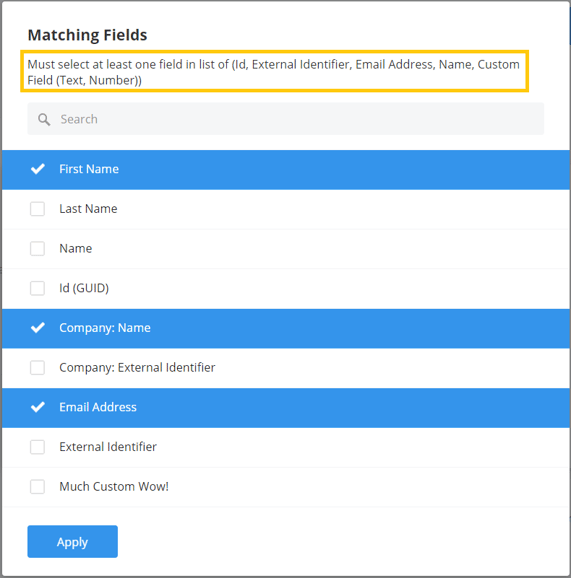
The flexibility of how the parameters can be set is what makes the Import Advanced Settings powerful in specific use cases. You could for example use:
However you set it up, Membrain will only import the row from your import file if it does not find a match of an already existing item that is based on any of the parameters referenced in the Advanced Settings.
From north to south, east to west, Membrain has thousands of happy clients all over the world.



