Membrain Meet is a powerful meeting scheduling tool that can be configured in lots of different ways to offer your contacts a smooth and intuitive service.
It's easy to configure, and is customizable for each Membrain user, allowing a personalized service to the whole team.

There are also additional settings you can add which will block out days or times which you do not want to ever offer as available time slots, even if you have space in your calendar. The green blocks indicate times that will be made available to your contact IF it is not already booked by another meeting in your calendar.
Simply click on a square to make it available or not.

You can also offer options for how you would like this meeting to take place, e.g. by phone, Zoom online meetings, or Teams online meetings. These are called "Ways to meet" and other options can be added to here like physical meetings, phone calls, etc. Your selections are then visible to your contact in a drop-down list when they're booking the meeting with you.
When your contact selects Zoom or Teams online meeting, Membrain uses your Zoom or Teams account to create the meeting.
If you wish to offer tailor-made appointment types to your contacts, you may as a Membrain administrator do so through the following steps.
Step 1. Create the Meet Appointment Type
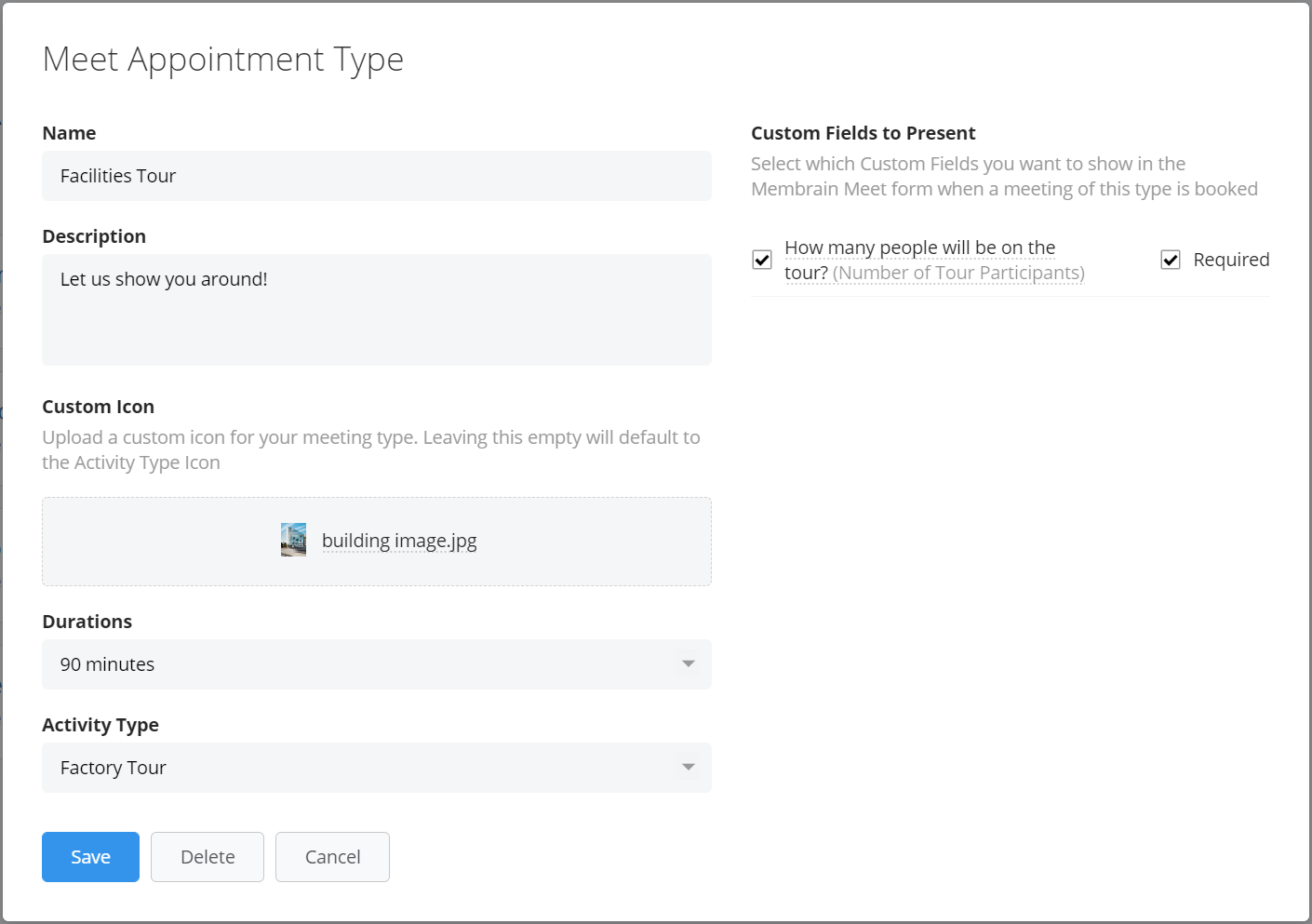
Step 2. Add the Meet Appointment Type to your Membrain Meet page
Once your Meet Appointment Type(s) is/are created, don't forget to go back to your Membrain Meet settings and add the ones you want to offer to your contacts.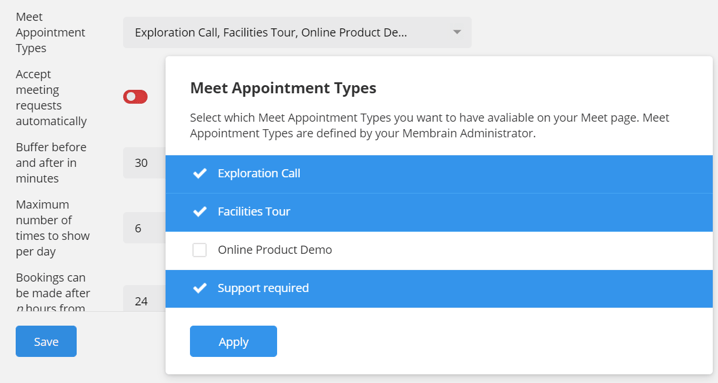
From north to south, east to west, Membrain has thousands of happy clients all over the world.



