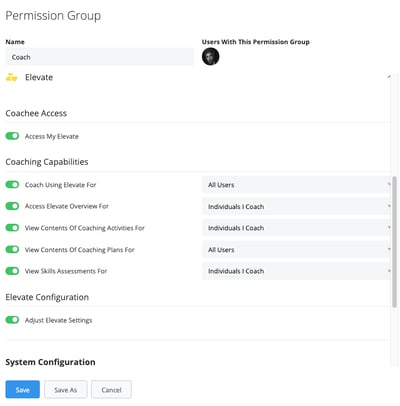In Membrain, managing permissions specifically for the Elevate module is important to ensure users have appropriate access to essential functionalities. This guide focuses on how to configure these permissions effectively.
Accessing Permissions Settings
To modify permissions for Membrain Elevate:
- Click on your profile picture at the bottom left of the screen to enter the system setup

- Go to Manage - Users.
- Select Permission Groups to edit existing groups or create new ones.
Configuring Elevate Permissions
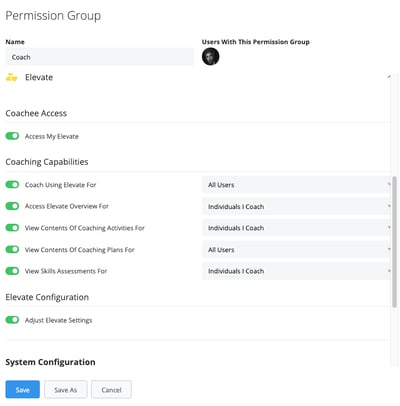
Here’s how to configure specific permissions within the Elevate module:
- Access My Elevate: Enable this permission to allow users to access their personal coaching dashboard. This is essential for individuals to view their progress and receive updates within Elevate.
- Coach Using Elevate For: Grant this permission to members within a group to enable them to act as coaches to users you specify on Elevate.
- Access Elevate Overview For: Access to this page should generally be limited to administrators or Coaches. This permission controls who can view overarching data and analytics on the Elevate platform for specified users. Due to privacy concerns, not all admin roles may view every aspect of this page.
- Viewing Contents of Coaching Activities For: Determine which users' coaching notes and personal assessments this group has access to. It is vital to restrict this permission strictly to coaches and coachees, ensuring confidentiality and trust.
- Viewing Contents of Coaching Plans For: Allow users to view the content of users coaching plans. This permission should be carefully assigned to ensure only relevant team members or coaches can access sensitive coaching details.
- View Skill Assessments: Similar to viewing contents of coaching activities, this permission should be limited to authorized personnel to protect sensitive information.
- Adjust Elevate Settings: This permission allows certain users to modify settings within Elevate, such as coaching topics and categories, essential for maintaining the relevancy and effectiveness of the coaching process.
For the permissions toggles "Access Elevate Overview For," "Coach Using Elevate For," "View Contents Of Coaching Activities For," and "View Skills Assessments For," you can specify whose information they can access. Options include All Users, Individuals I Coach, Current Users Team, or specific teams.
Best Practices for Permission Management
Regularly reviewing and adjusting permissions is crucial to ensure they align with current team needs and organizational policies. Proper management not only enhances productivity but also ensures operational integrity and protects sensitive data.