Revenue Splits allow you to distribute deal value among multiple internal stakeholders within a Sales Project. This enables accurate commission allocation and performance tracking—particularly valuable in team-based or complex sales environments. It supports transparency, collaboration, and fairness, especially where multiple contributors play a role in closing business.
Use Revenue Splits when:
Multiple team members contribute to a deal
Sales leaders need precise commission data
You want to reinforce collaborative selling
You’re aligning compensation with contribution
By clearly defining how revenue is divided, teams are better motivated, and leadership gains deeper insight into performance drivers.
The Revenue Splits feature is disabled by default. To activate it, navigate to:
System Setup > your Sales Process > Settings
Turn on the Allow Revenue Split toggle and press Save.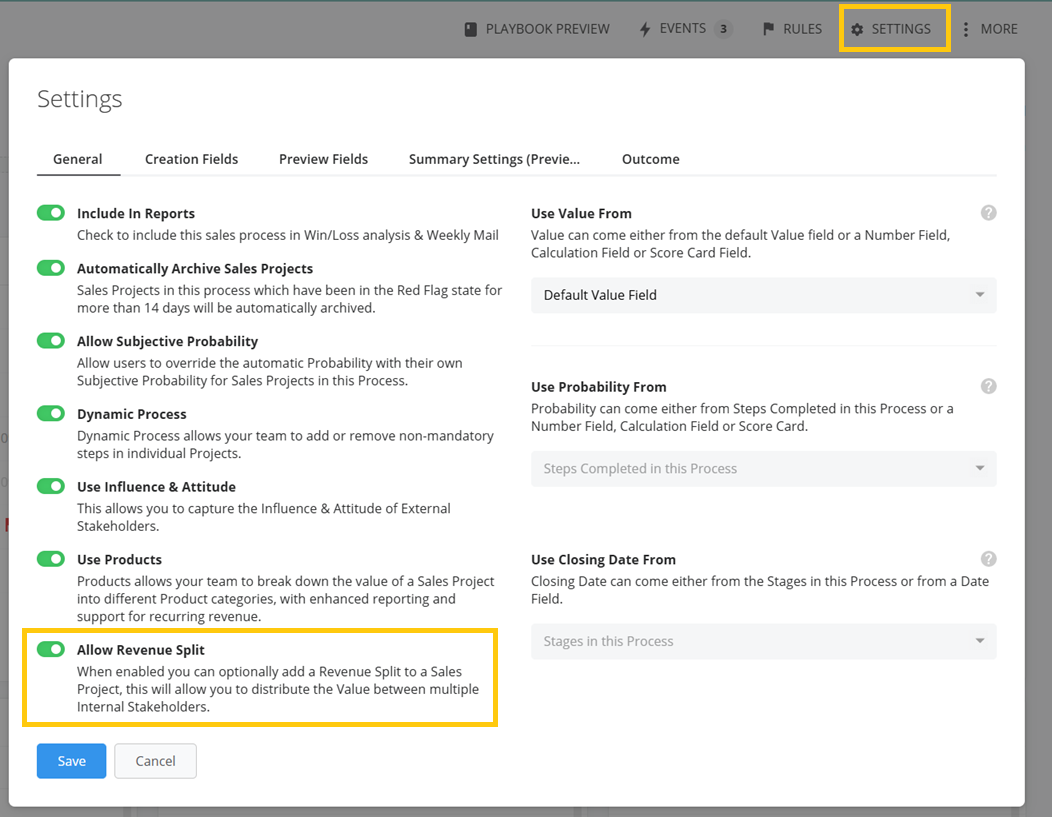
Note: You need to enable this feature for each process individually where you want it to apply.
Once Revenue Splits are enabled in the sales process of your choice, you will be able to add and edit revenue splits within each individual sales project. Follow these simple steps.
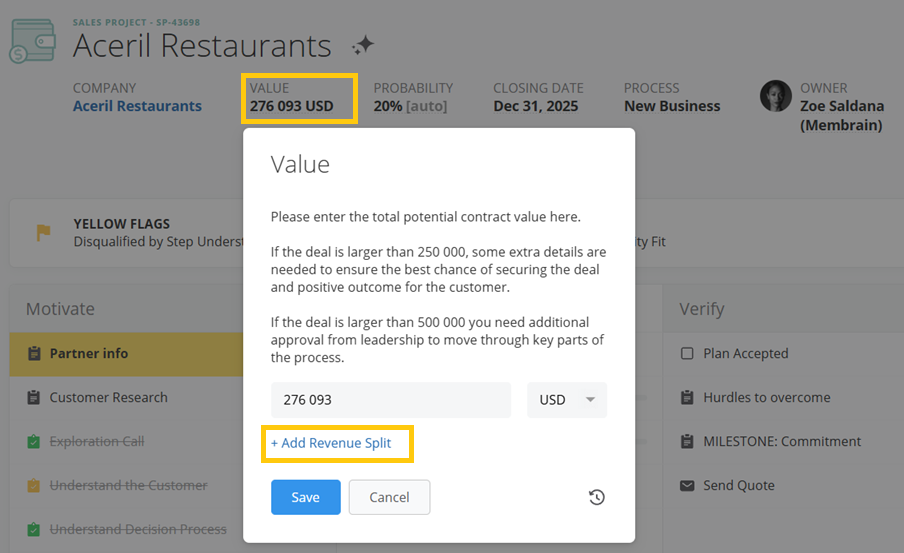
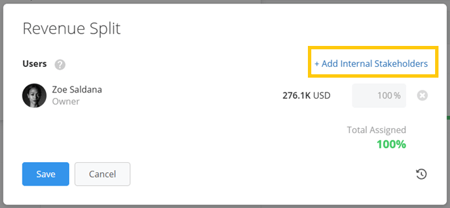
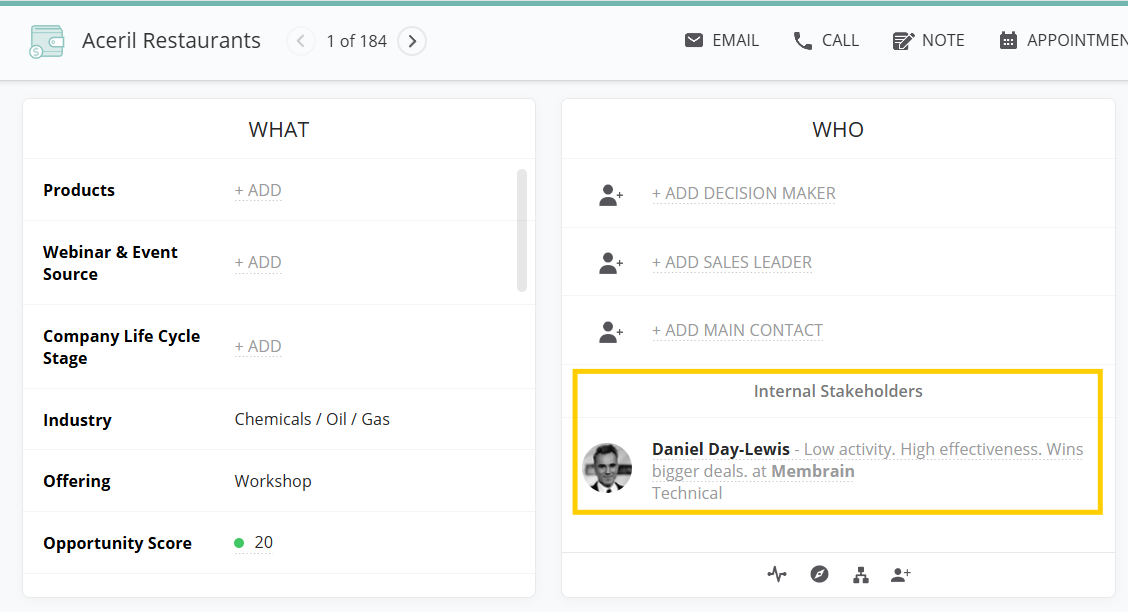
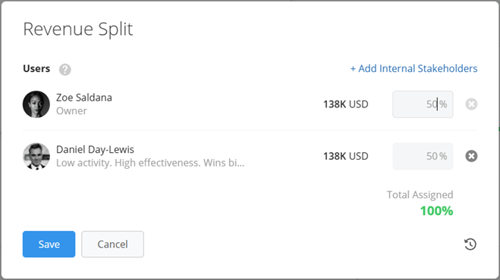
You can view Revenue Splits:
By hovering over the Value field or the split icon next to it.
In the Activity Stream, where changes are logged for full transparency.
From north to south, east to west, Membrain has thousands of happy clients all over the world.



